Turbo C is
one of the popular compilers. Many students and programmers are using
this software for writing and running C or C++ programs than other
compilers. Because Turbo C is free and simple to use.
In Windows XP or in older Windows versions, you can use Turbo C as full screen mode by pressing ‘Alt’ + ‘Enter’ keys simultaneously from keyboard. But in Windows 7, Windows vista or in Windows 8, this full screen mode shortcut will not work. It is difficult and boring to use Turbo C in small screen.

Step 2:-Extract the downloaded file using WinRar and install it.................
Now you can run Turbo C in full screen any time.
Technique 2:-
Log
on to windows7 in safe mode. In safe mode the application running
capabilities of an operating system is low and this mode is used as
trouble fixing for OS. But this method is much simpler and you only need
to log on to safe mode by pressing F8 on start up.
By summarizing the steps:
By Disabling your graphics adapter. This trick is done by just uninstalling the graphics driver. To do that
By
using DOSBox software. It is an open source DOS emulator for BeOS,
Linux, Mac OS X, OS/2, and Windows. This tool is primarily intended to
play DOS games on windows7 but here we can use it run turbo C++ in Full
screen mode. 1. Download DOSBox from here . (for windows)
2. Install and run the DOSBox.
3. Now a command prompt type window will appear. We need to mount TC folder.

Now the Turbo C++ will open in DOSBox. Press ALT+ENTER to toggle between full screen and mini screen.

Technique 5:-
By
changing the properties of your Turbo C you will get the full screen
easily. Follow following steps to edit the properties of Turbo C to get
full screen.

 If
you want a medium size of Turbo C, Choose font size as '24' instead of
'28'. I like this size of Turbo C window than full screen size. I
recommend you to choose 24 as font size. But you should select '28'
font size to get full screen.
If
you want a medium size of Turbo C, Choose font size as '24' instead of
'28'. I like this size of Turbo C window than full screen size. I
recommend you to choose 24 as font size. But you should select '28'
font size to get full screen.
5.Then go to 'Layout' tab.
6.Uncheck(remove tick) of "Let system position window".
7.Then type "Left" and "Top" window position as '0' each.
8.Now 'OK'.
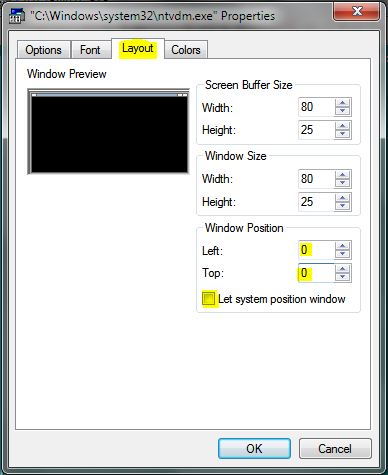
In Windows XP or in older Windows versions, you can use Turbo C as full screen mode by pressing ‘Alt’ + ‘Enter’ keys simultaneously from keyboard. But in Windows 7, Windows vista or in Windows 8, this full screen mode shortcut will not work. It is difficult and boring to use Turbo C in small screen.

When
you try to run turbo c++ IDE on latest version of windows like Windows7
or Vista, you may get the error message that "The system does not
support full screen mode. Choose close to terminate the application."
The problem is that turbo C is very old DOS program. It's better to move
on to an up to date compiler like visual c++ Express which is free and
you certainly would have a better experience.
Anyway if you are up with turbo c++ and used to it, We have some tricks to run it full screen on windows7 and vista. The tricks can be simply classified based on which works on all versions of windows7 and one which only works under Windows 7 Enterprise, Windows 7 Professional, and Windows 7 Ultimate
Anyway if you are up with turbo c++ and used to it, We have some tricks to run it full screen on windows7 and vista. The tricks can be simply classified based on which works on all versions of windows7 and one which only works under Windows 7 Enterprise, Windows 7 Professional, and Windows 7 Ultimate
.
Technique 1:-
The most simplest way to run turbo C++ in fullscreen mode
Just download and install............................................
Step 1:- download the TurboC from here
Technique 1:-
The most simplest way to run turbo C++ in fullscreen mode
Just download and install............................................
Step 1:- download the TurboC from here
Now you can run Turbo C in full screen any time.
Technique 2:-
By summarizing the steps:
1. Install turbo C++
2. Start windows7 in safe mode.
3.Execute turbo C++
Technique 3:-
1. Right click on My Computer, click Properties
2. Select Device manager->Display Adapters
3. Identify the display adapter of your computer, and uninstall.
You
should try this trick only if you do not use your computer for Graphic
related operations like playing multimedia games.By this trick graphics
would look vulgar but you can run C++ in full screen.
Technique 4:-
2. Install and run the DOSBox.
3. Now a command prompt type window will appear. We need to mount TC folder.
Just type “mount c: c:/tc” and press enter.
Assumed that Turbo C++ is installed in C drive and TC folders located at C:\TC
You may get a message that 'Drive C is mounted as local directory C:/TC\'
Change the directory to C/BIN/tc.exe. To do that, please follow the steps as shown in the below screen shot.

Now the Turbo C++ will open in DOSBox. Press ALT+ENTER to toggle between full screen and mini screen.

Technique 5:-

1.Now you will get the property window of your Turbo C.
2.Go to Font tab.
3.Choose font as "Lucida Console".
4.From list of font size, Choose '28'.

5.Then go to 'Layout' tab.
6.Uncheck(remove tick) of "Let system position window".
7.Then type "Left" and "Top" window position as '0' each.
8.Now 'OK'.
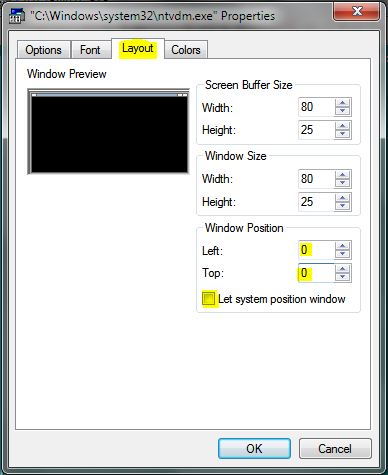
Now your Turbo C window should be full screen(and medium in font size 24).
By appling the above tricks,You can run Turbo C compiler on full screen mode in windows 7.

Codemakerzzz.....: How To Run Turbo C++ Fullscreen Mode In Windows 7/8/Vista >>>>> Download Now
ReplyDelete>>>>> Download Full
Codemakerzzz.....: How To Run Turbo C++ Fullscreen Mode In Windows 7/8/Vista >>>>> Download LINK
>>>>> Download Now
Codemakerzzz.....: How To Run Turbo C++ Fullscreen Mode In Windows 7/8/Vista >>>>> Download Full
>>>>> Download LINK 2d